Rotation angle: type a value in this box and click Enter or ckick on the Apply button. Type a positive value if you want to rotate the object counter clockwise and a negative value to rotate the object clockwise.
If you need to rotate an object around a specific point (don't forget that the point of origin (0,0) is at the lower-left corner of the drawing page), you can set the coordinations of the Rotating Center: type values in the H and V boxes to specify the position of the object along the horizontal and vertical axes, and and click Apply (or Enter). The Relative center check box must be disabled.
If you want to rotate an object around a point relative to its current position, enable the Relative Center check box.
You can set the relative center of an object to its original position by enabling the Relative Center
check box and clicking the center option in the area below the check box.
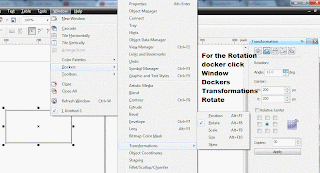




No comments:
Post a Comment