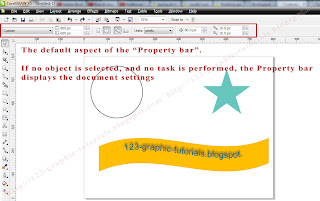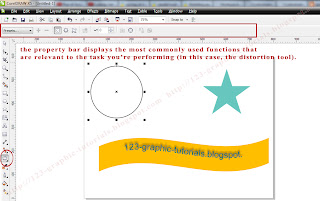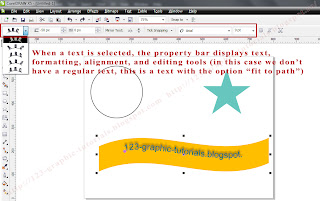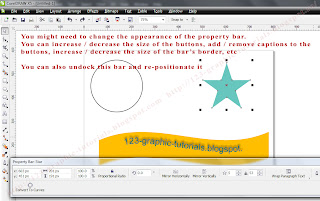Hi, everyone. In this post I'll present you one of the lesser known facilities available in CorelDRAW: the View Manager. As a beginner you might find this tool quite uninteresting, but when you get to work with large drawings you will recognize its importance.
Let's suppose you are working with a large, complex drawing and you have a small detail (or more small details) which doesn't fit with the rest of your artwork. If this is the case you have to zoom in in order to make small adjustments, to zoom out to see the whole image, to zoom in again to make more adjustments, to zoom out again, and so on until you are satisfied with the result. This Zoom in/Zoom Out process, which can be very annoying, can be significantly simplified if we use the View Manager tool.
In order to activate this tool, go to the main menu bar, choose Tools -> View Manager (shortkey: Ctrl + F2), as it shown in the image below:
In the image below you can see the View Manager docker. It contains seven buttons (Zoom one shot, Zoom in, Zoom out, Zoom to selected, Zoom to all objects, Add current view and Delete current view) and the list of the saved views.
Once you have saved a view of a part of your drawing, you can return to this specific view any time by clicking its name in the View Manager docker. If you need to use a specific view for a longer time you might need to rename it - to do so, you have to double click on its name in the list and type a new name. If you don't need a saved view any more, select it and click the Delete current view button in order to get rid of it. If you disable the Page icon next to a saved view on the docker, Corel switches to the magnification level only, not the page. Similarly, if you disable the Magnifying glass icon, Corel switches to the page only, not the magnification level.
Let's suppose you are working with a large, complex drawing and you have a small detail (or more small details) which doesn't fit with the rest of your artwork. If this is the case you have to zoom in in order to make small adjustments, to zoom out to see the whole image, to zoom in again to make more adjustments, to zoom out again, and so on until you are satisfied with the result. This Zoom in/Zoom Out process, which can be very annoying, can be significantly simplified if we use the View Manager tool.
In order to activate this tool, go to the main menu bar, choose Tools -> View Manager (shortkey: Ctrl + F2), as it shown in the image below:
In the image below you can see the View Manager docker. It contains seven buttons (Zoom one shot, Zoom in, Zoom out, Zoom to selected, Zoom to all objects, Add current view and Delete current view) and the list of the saved views.
Once you have saved a view of a part of your drawing, you can return to this specific view any time by clicking its name in the View Manager docker. If you need to use a specific view for a longer time you might need to rename it - to do so, you have to double click on its name in the list and type a new name. If you don't need a saved view any more, select it and click the Delete current view button in order to get rid of it. If you disable the Page icon next to a saved view on the docker, Corel switches to the magnification level only, not the page. Similarly, if you disable the Magnifying glass icon, Corel switches to the page only, not the magnification level.